Inventory Audit Trail
Create an Inventory Audit report to examine transactions affecting inventory. Tailor your report to a specific item or item category, financial period or date range, or transaction type for detailed information. This report includes information on Quantity affected, revenue generated and cost associated with Inventory transactions.
| Access |
| Grant permission to User Profiles in Access User Profiles > select a User Profile > Menu Security > Reports> Main Menu > Accounting. |
| Grant permission to the individual report> Accounting > Inventory Audit Trail. |
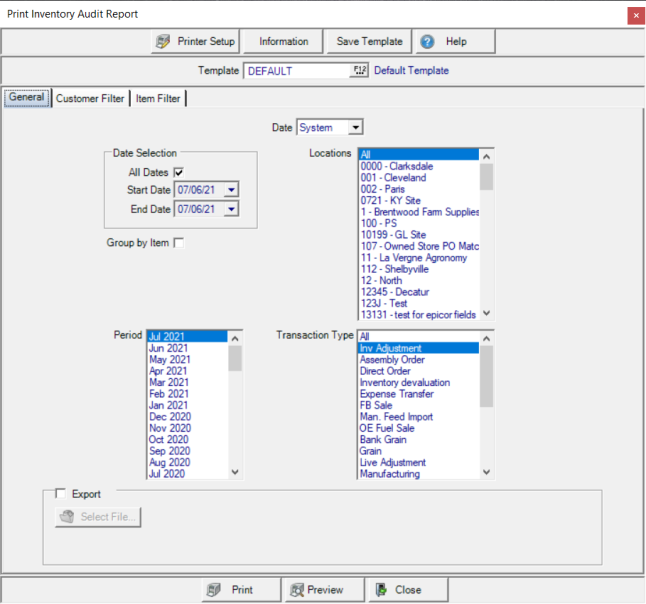
Create Your Report
Use the drop down arrow to select a Date of System or Actual.
Choose Group by Item when both All Dates and All is selected in Transaction Type to group transactions by Item ID.
In Location Selection, retain the default of All Locations or remove the checkmark and enter in a Site ID or select F12 to search in One Location.
Item Selection has All Items selected by default. Remove the checkmark and enter an Item ID or select F12 to search to choose One Item.
Date Selection indicates All Dates are selected by default. Create a date range by removing the checkmark and enter a
- Start Date, use the mm/dd/yy date format or select from the available drop down calendar.
- End Date, use the mm/dd/yy date format or select from the available drop down calendar.
All Categories selected by default in Category. Select one or multiple Item Categories for specific categories.
Select one or multiple Financial Periods.
Select All Trans. Type- Transaction Type, or one or multiple Transaction Types.
Learn more about applying a Customer Filter here.
Select Preview to view the report onscreen.
Select Print to send the report directly to the default printer.
Understanding Your Report
The example report was created for one Location and Category.
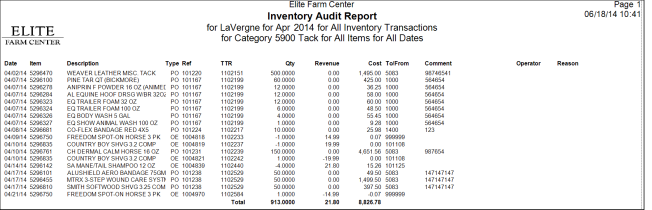
If all Locations are selected when creating the report, data for the report appears sorted by the Site ID and Name and includes a total of the Quantity, Revenue and Cost for each Location.
The report sorts by the Date of the transaction.
The Item ID and Item Description description are listed.
A two character abbreviation for Transaction Type is displayed. See Transaction Types for more information.
The Reference number attached to the transaction is included like the Order ID.
TTR Transaction Tracking Reference for the transaction. This can be used for further research in Merchant Ag FIN.
Qty displays the Quantity of the item affected by the transaction. Positive numbers indicate quantity added to an item, negative numbers indicate a reduction in quantity.
Any Revenue amount generated by the transaction or Cost associated with the transaction.
To/From indicates To, who the Item went to or From, where the Item was received from depending on the Transaction Type. For example, if the Transaction Type is OE, the To field will indicate the Customer Account the item was sold to. If the Transaction Type is PO, the Vendor ID will be displayed.
Comment included on Purchase Orders, Site or Expense Transfers, and Value Change are included in the report.
Any Operator ID associated with the transaction is included.
If a Reason Code has been selected during a transaction, it will be included in the report.
The Total of the Quantity, Revenue and Cost columns ends the report.